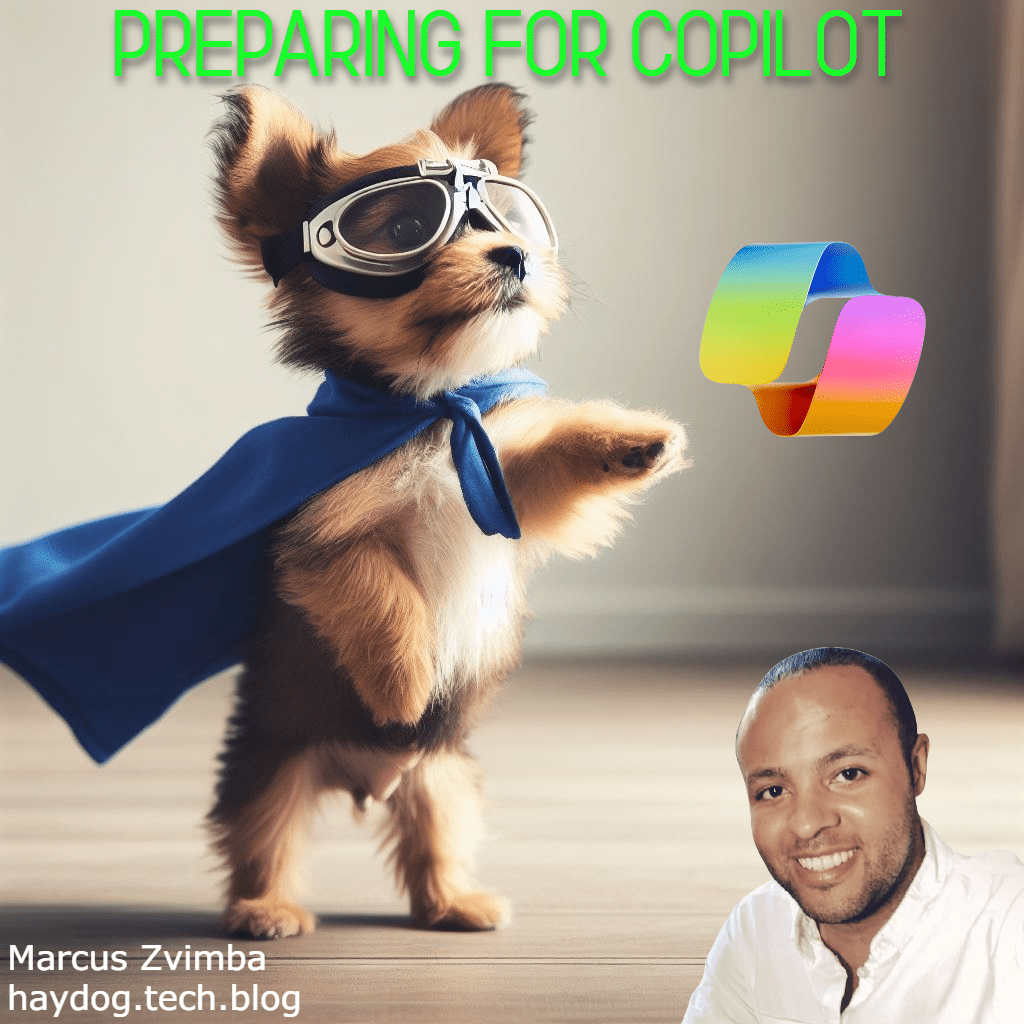In this post I will share five ways in which Bing Chat Enterprise can help you be more productive.

Introduction
Bing Chat Enterprise is a chat interface based on ChatGPT. It can do everything that ChatGPT can and has the added benefit of tapping in to Bing’s web search to support its responses. The best way to see what it can do is to try experimenting with it. Bing Chat and Bing Chat Enterprise provide the same experience, however Bing Chat Enterprise has three key differences:
- To use Bing Chat Enterprise you must be authenticated with a work account that has a required M365 license.
- Bing Chat Enterprise is covered by the Microsoft Copilot Copyright Commitment.
- Bing Chat Enterprise has Commercial Data Protection.
When you access Bing Chat Enterprise, you will see a prompt to ask a question.
But what can you do? Here’s some examples:
1. Composing
2. Presentations
3. Scripting
4. Creating Tables
5. Research Assistant
Ever been frustrated when a legacy keyword web search serves you up dozens of useless results? Imagine if you had an assistant who could understanding what you want and collate the most useful results for you? Let me walk you through an example.
- I wanted to find out some information about Chromebook usage in Japan. So I asked Bing Chat Enterprise “What is the market share of Chromebooks in Japan?”:

- When Bing Chat Enterprise was unable to find any statistics specifically for Japan, it asserts that Chromebook usage is likely low and provides some other useful information that would have taken me a while to collate on my own.
- One of the lines stood out was a suggestion that Chromebooks have low usability for Japanese users:

- I clicked that fifth source and immediately noticed that it was from an old article from 2014:

- So I asked Bing Chat Enterprise for more recent evidence:.

- Within seconds, Bing Chat Enterprise presents me with recent sources of possible explanations of low Chromebook usage in Japan:

- This entire interaction took around 5 minutes. Think of the time saved by using Bing Chat Enterprise to sift through all the possible results and collate the evidence for me.
Summary
Like all new technologies, Bing Chat Enterprise and other generative AI prompt style services take practice to harness the full potential. Bing Chat Enterprise’s copyright legal protection and commercial data protection are what makes the service stand out from many others.
The ‘little brother’ of M365 Copilot, Bing Chat Enterprise should not be underestimated and is a quick win for starting your organisation on its journey with generative AI.